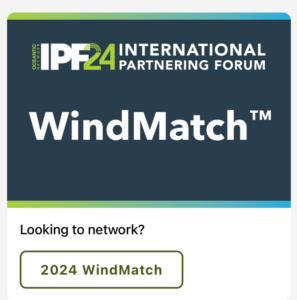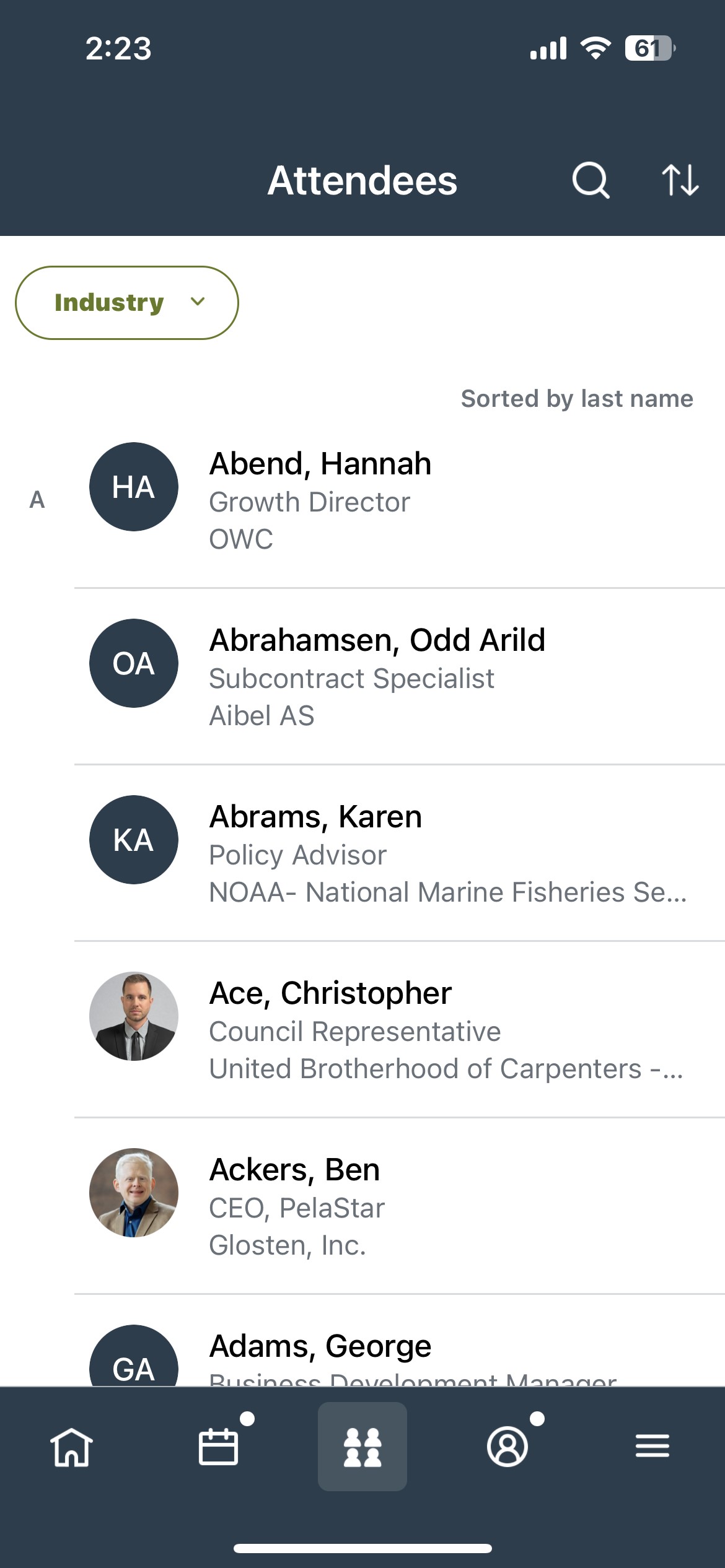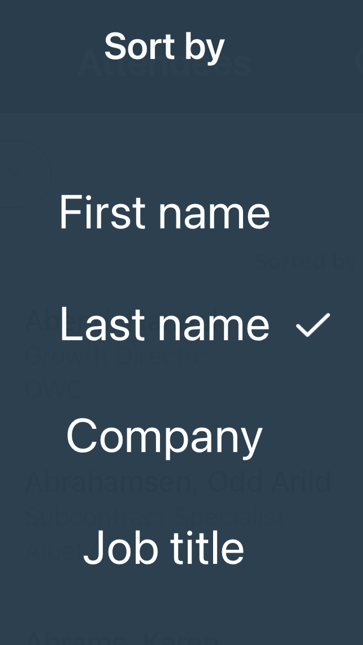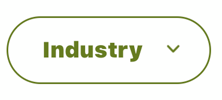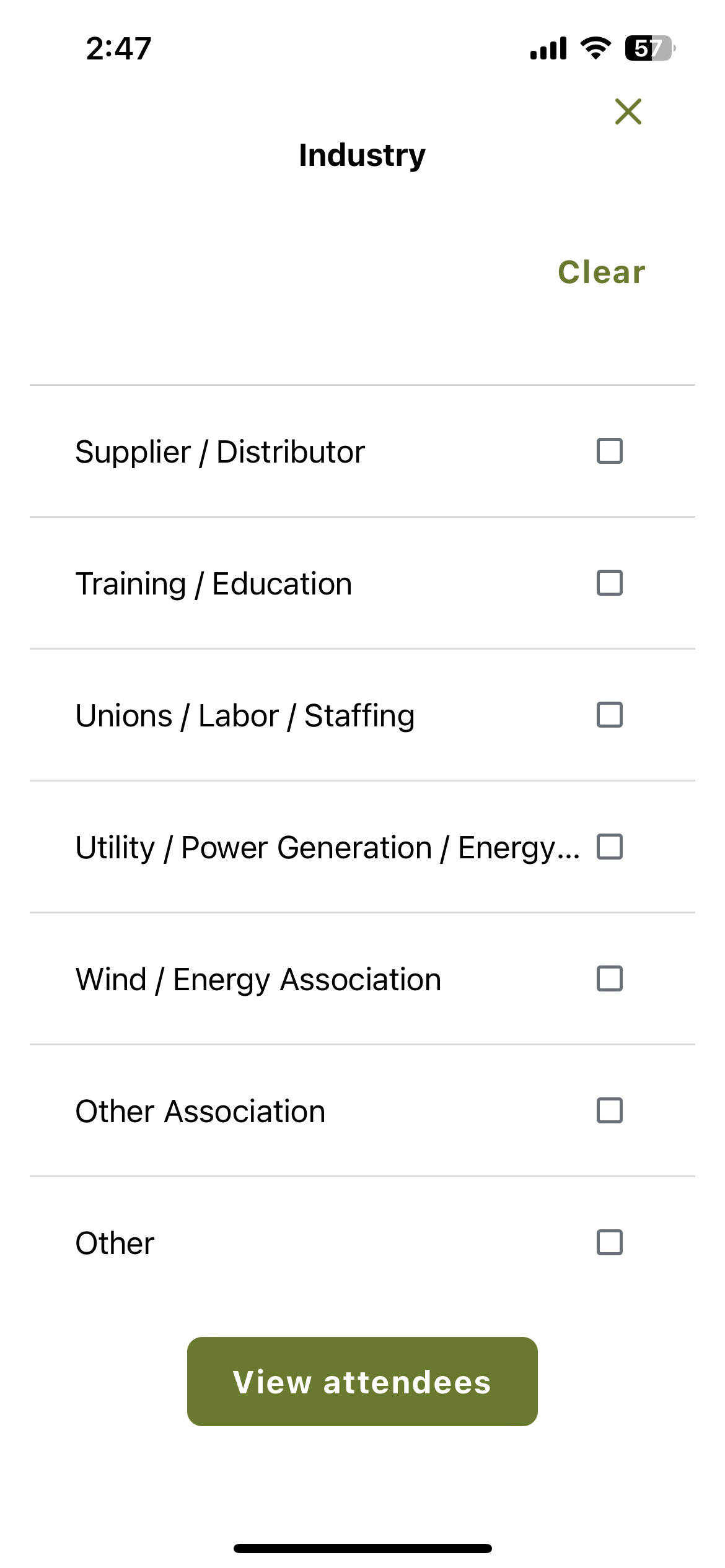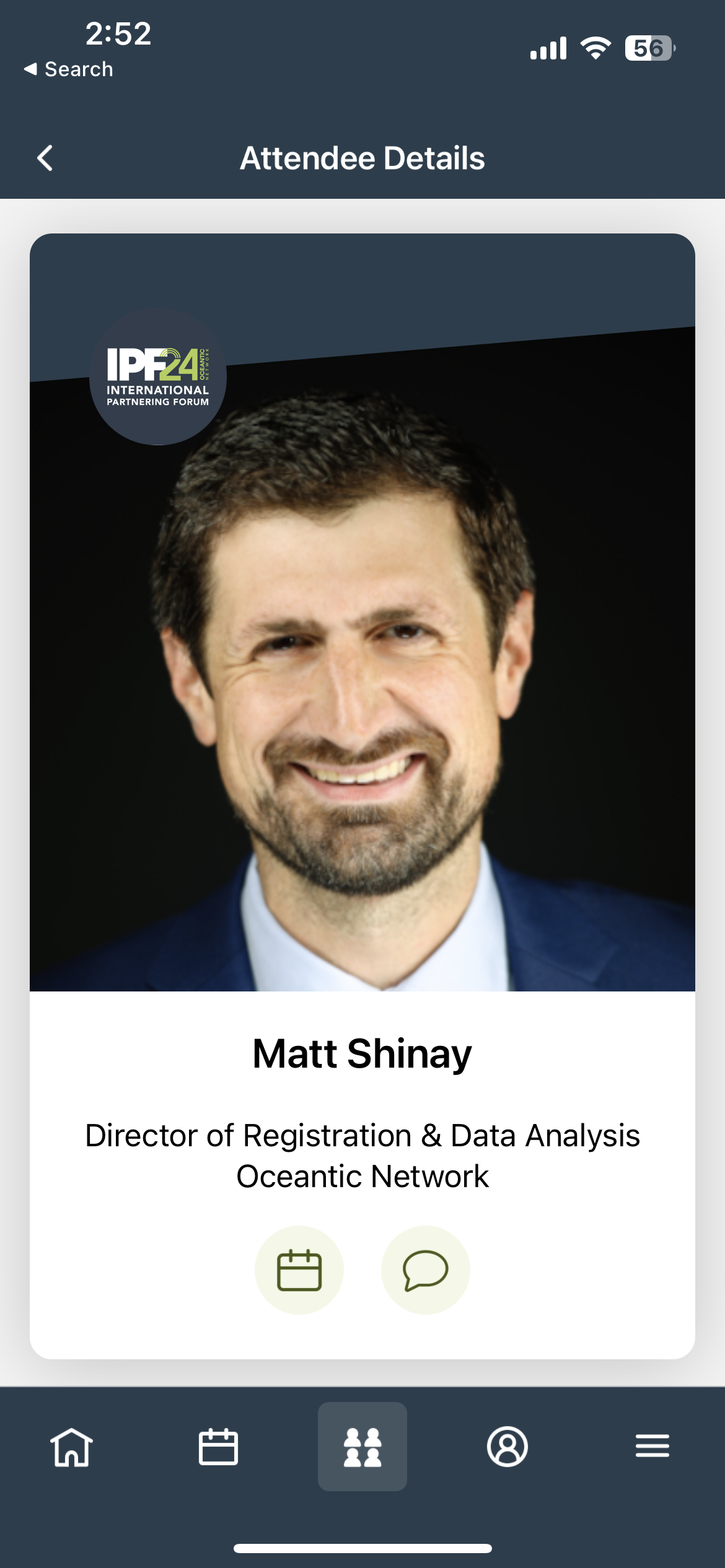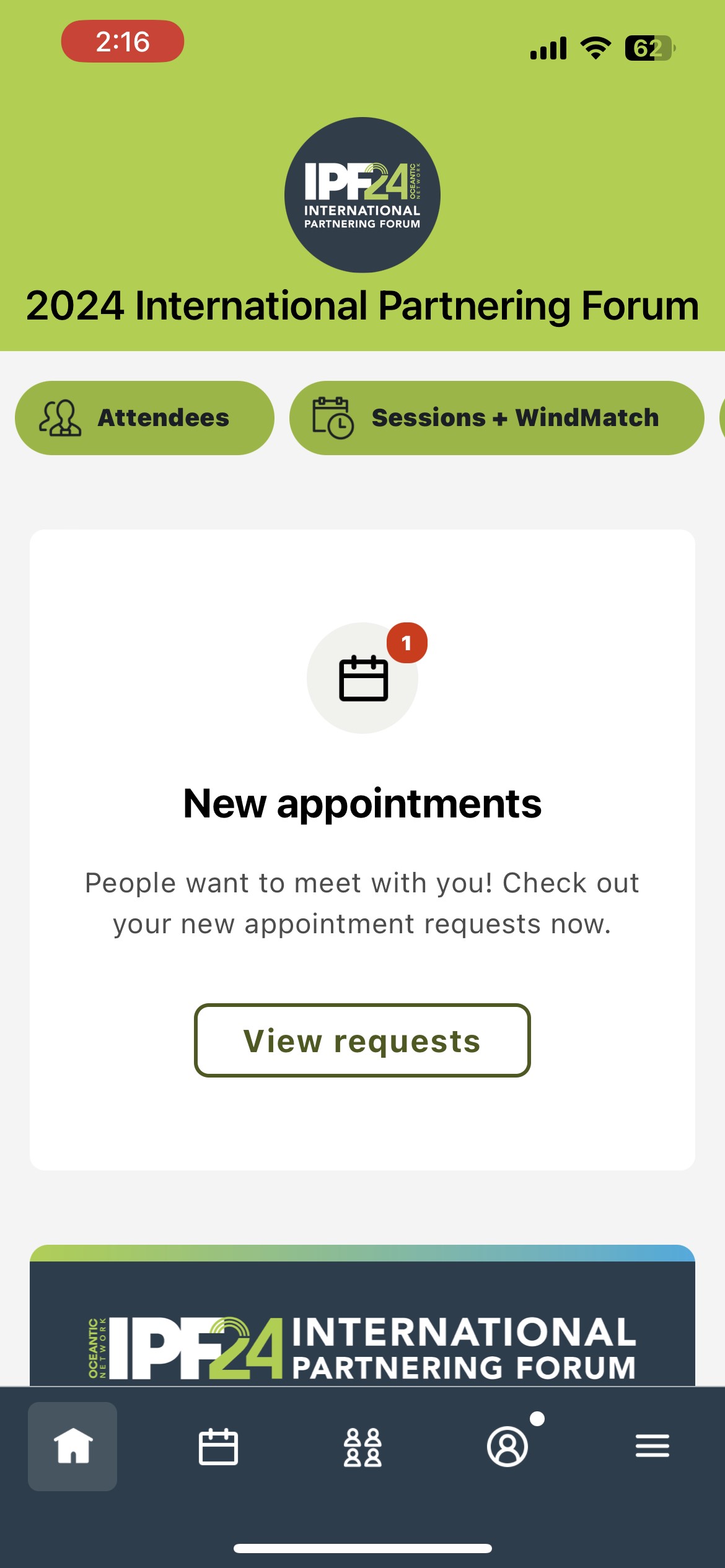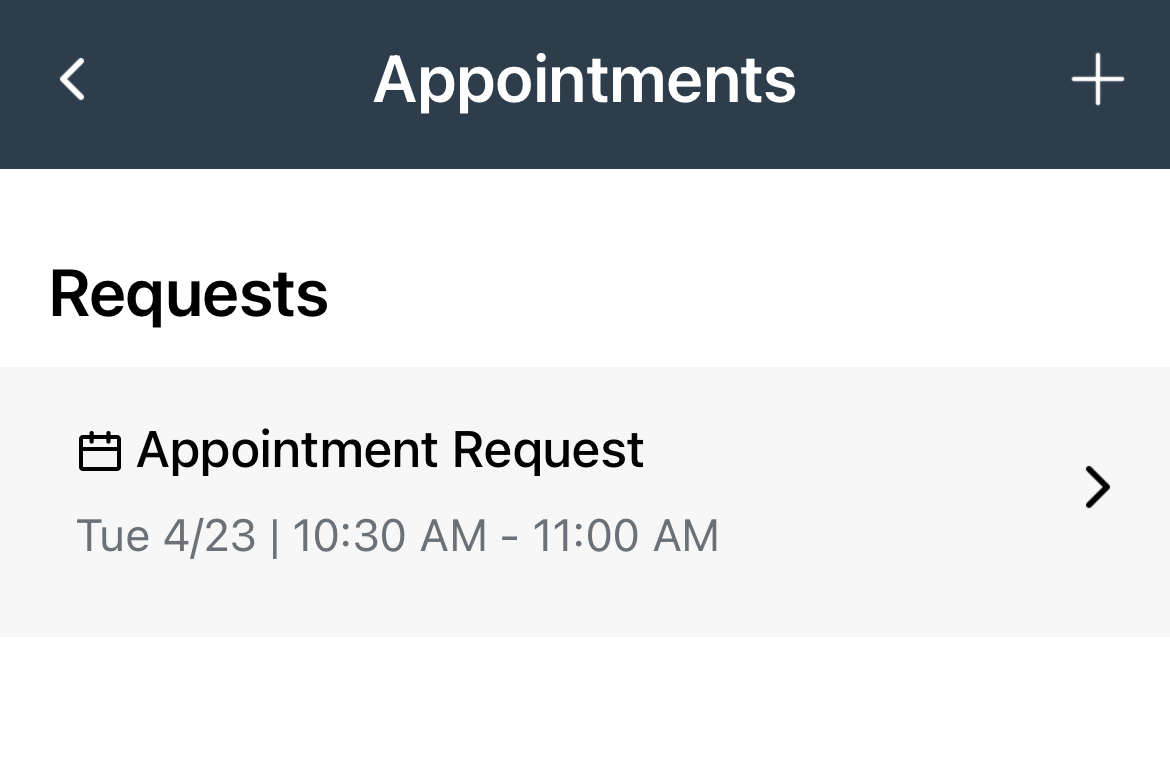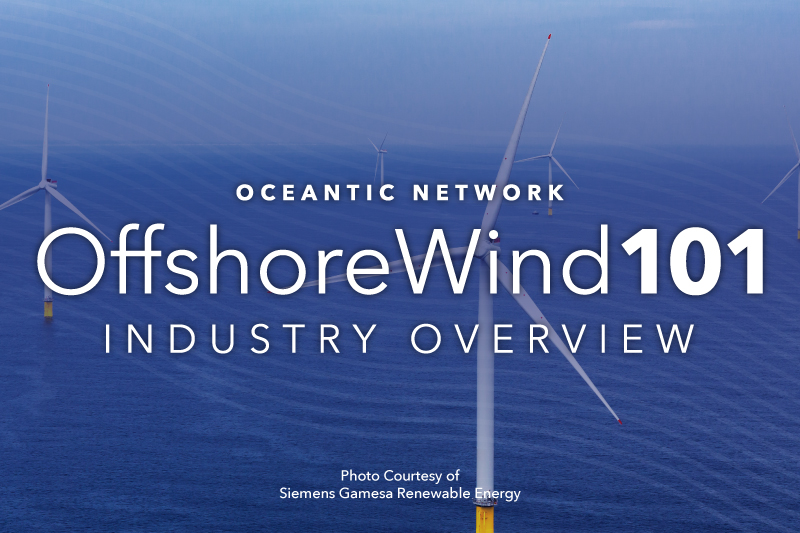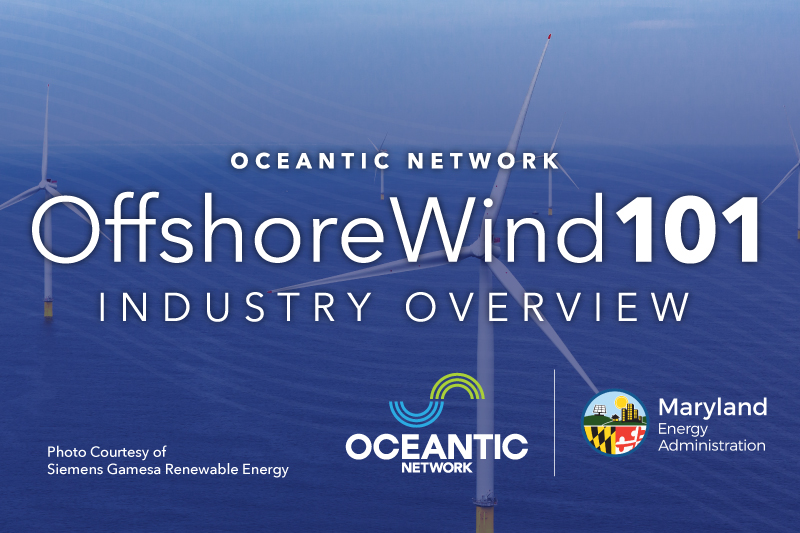WindMatch™ is now open for 2024 IPF attendees!
WindMatch™ is Oceantic Network’s premier networking service that provides IPF attendees the opportunity to speak one-on-one with decision-makers from top offshore wind and ocean renewables companies from across the globe. WindMatch™ allows you to set up 1:1 half-hour meetings with peers from attending companies. Important: you must be registered for 2024 IPF and you also must register for WindMatch™ in advance of the conference.
Why WindMatch™?
- Connect to a network of businesses, suppliers, and organizations engaged in the offshore wind and ocean renewables industry
- Create active channels for business transactions.
- Start a dialogue that will help you develop and share specialized infrastructure, labor markets, and services.
- Build relationships with entities outside your geographic region to leverage your competitive strengths and expand business opportunities.
- Develop networks for business financing, business-to-business sales, education, and workforce development, and opportunities to expand into markets nationally and internationally.
Where Should I Hold Meetings?
During IPF, there will be a dedicated WindMatch™ meeting area in Great Hall B at the Morial Convention Center. If you want to meet somewhere else (hotel, restaurtant, etc.), you can propose an alternate location in the Message area of your WindMatch™ request or by using the IPF app chat.